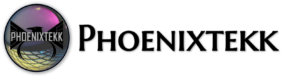A breakdown of the difference between the Intune Store Application, the Microsoft Store, and the Intune Company Portal, particularly in the context of Windows 10 and Windows 11 devices managed with Microsoft Intune.
| Feature / Aspect | Intune Store Application | Microsoft Store | Intune Company Portal |
|---|---|---|---|
| Type | Background system component | Public app marketplace | User-facing corporate app |
| Visibility | Hidden (system-managed) | Visible in Windows | Visible and interactive |
| Purpose | Deliver & manage Intune-deployed apps | Install public Store apps | User self-service for apps & compliance |
| Managed by | Intune Service (IME) | Microsoft (public store) | Intune Admin (with branding options) |
| App Source | WinGet packages deployed via Intune | Microsoft Store catalog | Apps made available in Intune |
| Access | Background, no user access | User or Intune-admin initiated | User login required via Entra ID |
| Updates | Handled by Intune Store app service | Automatic via Windows Update | Manual or on-demand by user |
| Dependency | Required for app deployment on Windows devices | Optional integration via Intune | Required for user app access and enrollment |
| Logs / Diagnostics | IME Logs (C:\ProgramData\Microsoft\IntuneManagementExtension) | Windows Event Logs | User interface logs (CompanyPortal.log) |
1. Intune Store Application
Purpose:
The Intune Store Application is a background service that enables app delivery and management through Microsoft Intune. It handles WinGet (Windows Package Manager)–based app installs, updates, and synchronization between the Intune service and managed Windows devices.
Explanation:
This app is automatically installed on Intune-managed Windows devices. It’s not visible to end users and runs silently as part of the Intune Management Extension (IME) infrastructure. It plays a critical role in delivering, updating, and removing applications assigned by Intune administrators.
Key Details:
- Operates as a system component, not a user-facing application.
- Manages Win32 apps, Microsoft Store apps, and system apps assigned via Intune.
- Downloads and installs apps using the WinGet engine.
- Logs installation activity under
C:\ProgramData\Microsoft\IntuneManagementExtension\Logs. - Recently associated with the known issue Incident ID: IT1168328, where excessive WinGet logs caused disk space issues.
Function in the Organization:
Ensures Intune-deployed apps install correctly and stay updated. It’s essential for automated app lifecycle management and policy-driven deployments.
2. Microsoft Store
Purpose:
The Microsoft Store is a public app marketplace for Windows devices. It provides access to both consumer and enterprise apps, and it’s available to end users and administrators.
Explanation:
Organizations can connect the Microsoft Store to Intune using the Microsoft Store (new) integration, allowing administrators to deploy publicly available Store apps directly to managed devices. This modern integration replaces the legacy “Microsoft Store for Business and Education,” which was retired.
Key Details:
- User-facing, visible in Windows as the Microsoft Store app.
- Provides access to public apps like Microsoft 365, Adobe Reader, Teams, or Spotify.
- Uses Microsoft Store (new) app type for deployment in Intune.
- Supports automatic updates for Store apps via the Windows Update mechanism.
- Operates with WinGet as its backend package manager in Windows 11.
Function in the Organization:
Used to deploy trusted Store apps and manage updates via Intune while allowing users to discover additional Microsoft-curated apps.
3. Intune Company Portal
Purpose:
The Company Portal is the end-user interface for Intune. It provides a branded, self-service experience for users to access corporate resources, install available applications, and manage compliance with organizational policies.
Explanation:
The Company Portal app acts as the front-end user portal for device enrollment, app installation, and compliance visibility. It can be installed from the Microsoft Store or deployed automatically through Intune.
Key Details:
- User-facing application with a graphical interface.
- Used for device enrollment, viewing assigned apps, and checking device compliance.
- Displays both required and available apps (Win32, Store, web links, etc.) assigned through Intune.
- Provides SSO integration with Entra ID (Azure AD) for authentication.
- Supports branding (logo, color, contact info, etc.) for the organization’s identity.
- Can be installed manually from the Microsoft Store or automatically via Intune during enrollment.
Function in the Organization:
Acts as the user’s gateway to corporate applications and compliance policies. Provides visibility and self-service capabilities for employees without requiring admin involvement.
In an Intune-Managed Organization
- Administrators use Intune to assign and manage apps from the Microsoft Store or custom Win32 sources.
- The Intune Store Application runs silently to install, update, and report on these apps.
- End users interact through the Company Portal, which allows them to install available apps, check compliance, and access corporate resources.
Best Practice Recommendation
- Keep all three components enabled:
- Microsoft Store (new) for app sourcing and updates.
- Intune Store Application for backend delivery and management.
- Company Portal for user interaction, support, and transparency.
- Regularly monitor IME logs for deployment errors.
- Use WinGet app version control policies to standardize app updates.